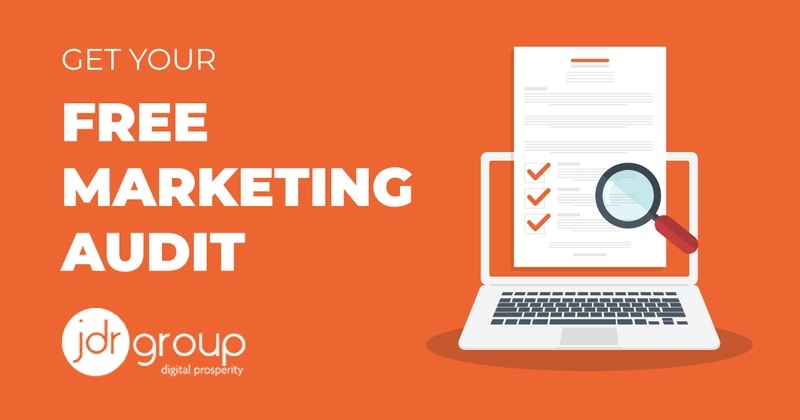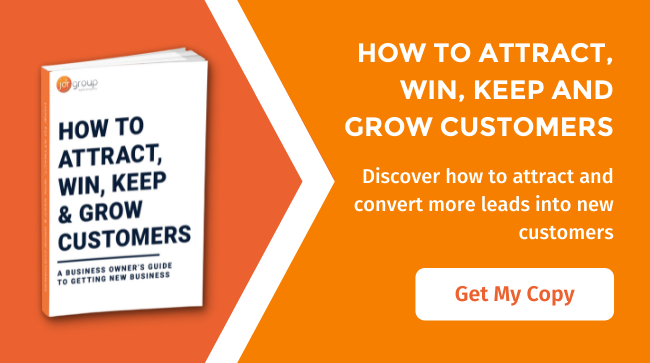Google’s Personalised Search Results: How To Check Where Your Website is Really Ranked
It is said that Google personalises 20% of search results - meaning that as a searcher when you search for something through Google’s search engine, there is a chance that Google will show you a different set of results when compared with what everybody else sees. These results are based on what Google believes suits your search or need the best.
Google is continually aiming to give you, the searcher, the best experience possible. By personalising your search results Google hopes to give you the most useful, relevant content for your search.
Google does this by tracking where you have been on the internet, websites that you have visited previously, and topics that you have appeared to like or shown interest in - particularly when you are signed in to your Google account.
Why Does Google Personalise Search Results?
There are many benefits to Google’s personalised search feature. For example, let’s imagine Google has been tracking your web activity for a few months, has seen that you regularly visit sports channels and that you spend a lot of time on football related websites, particularly the Manchester United website (why you would, I don’t know... this is just hypothetical!).
Let’s also assume that Google has also been tracking your geographical location via the I.P. address of your computer, so Google therefore knows that you live in Nottingham. Because you have previously Google+’d your local Starbucks, Google also knows that you love coffee. At a later date when you then do a Google search for ‘gift ideas’, Google may decide to show you the following webpage:
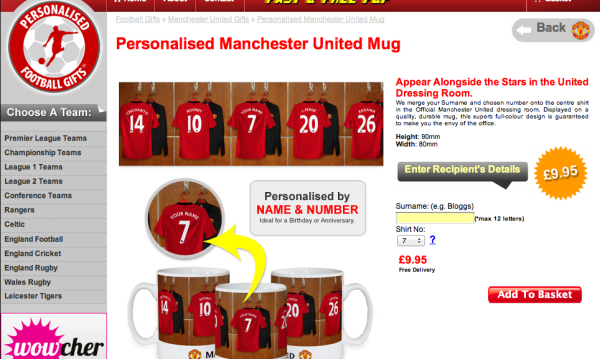
If there was a Nottingham-based café that regularly showed live sport, Google may show you this in your seach results too. This is based on the fact that Google now knows that you like Manchester United, knows you are based in Nottingham and the knows the fact that you take your coffee drinking very seriously. For everyone else there are a different set of results when this search term is entered.
So why does Google do this?
The above system of search has a lot of benefits, as the search results should potentially be ‘better matched’ to what you the searcher is looking for and Google’s main aim is to ensure that you have the most suitable search result and experience possible (better than its competitors, such as Bing and Yahoo).
The only potential issue with Google’s personalised search results is that, if you are like me, it can sometimes get frustrating if you don’t want Google to make these kinds of assumptions, an would rather just be shown the best 10 sites on the internet
Or perhaps you want to see where your website appears in Google - because you visit it regularly, Google will put your website high up in the search results when you search. So you might be thinking that your website is doing great, but beware - although it may be good to see your website at number one, this may not be what everyone else can see.
For those of you that have this issue, below is a quick guide for how to ensure your search results are neutral and therefore what the majority can see.
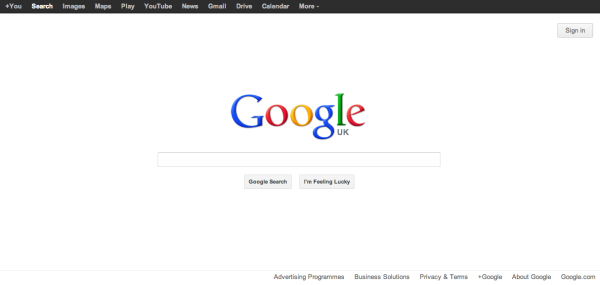
Step 1
Ensure that you are not signed in to a Google account (to ensure you are not signed in, you need to be able to see the ‘sign-in’ button in the top right hand corner of the Google home page - see above).
Step 2
Select 'Private Browsing' in your web browser - here's how:
For Safari Users
For Safari users like myself I recommend that you use private browsing history, to do this you should first click Safari > Private Browsing > Confirm you would like to do this
For Firefox users
Click - Firefox > New Private Window (you will then get a new private window of which you will be able to conduct your ‘private browsing’ in)
For Chrome users
Click - File > New Incognito Window (you will then get a new private window of which you will be able to conduct your ‘private browsing’ in)
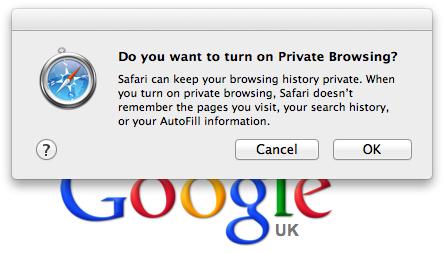
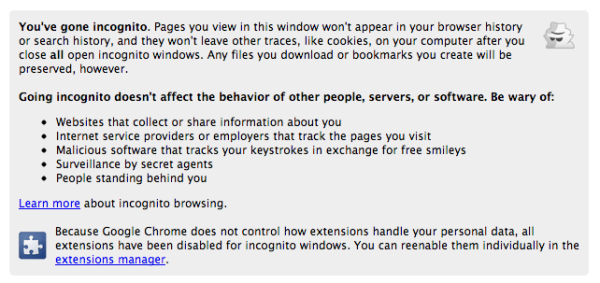
The first two sets of options should be enough for Google to stop tailoring your search behavior, but if not, you can also try step 3 below.
Step 3 (If you want to go a step further)
Delete your browing history - here's how to do it:
Chrome - Click Chrome > Clear Browsing Data
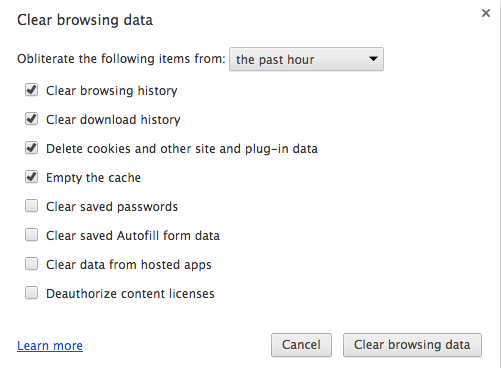
Safari - Click Preferences > Clear Browsing Data > Remove all website Data
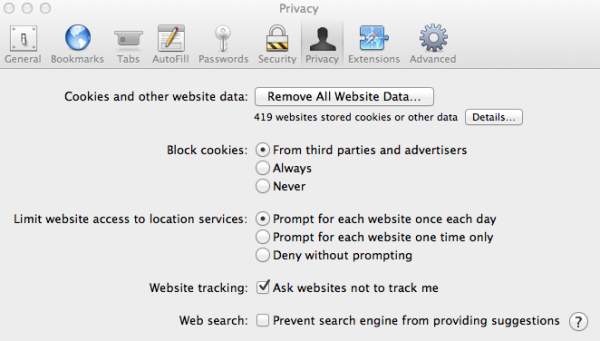
Firefox - Click Firefox > Preferences > Clear Your Recent History > Clear Now (Ensuring you tick ‘browsing and download history’ and ‘clear cache’
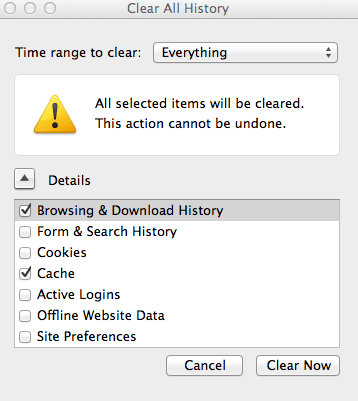
So if you want to know where a particular website is really ranked in Google, or you would just like to have a completely un-biased set of search results, you should follow all of the above steps, once you have, your results should be completely neutral.
Article by Daniel Baker