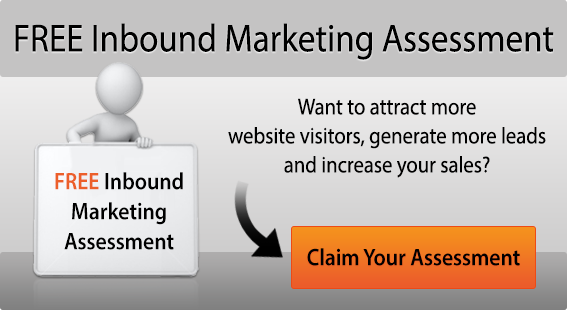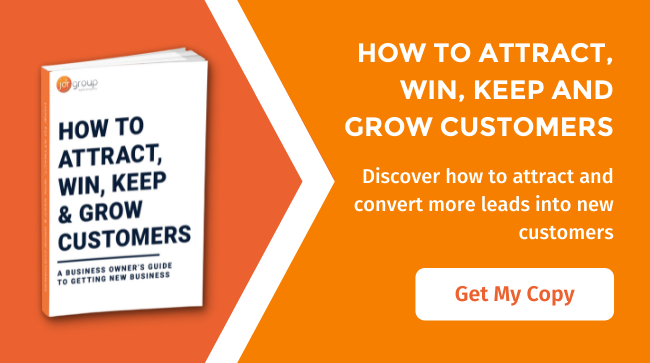Webmaster Tools Tips – 6 Areas To Keep An Eye On To Improve Website Performance
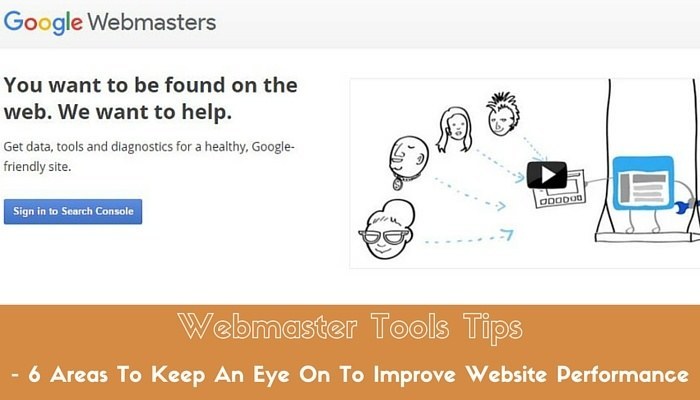
I recently posted an article about Google sending out notifications about HTTP/TLS to webmasters. If you didn't see it you can read it here - Google Sends Messages To Webmasters For SSL/TLS Certificates Not Matching.
In this article I am going to share with you some tips for using Google Webmaster Tools for your business and how it can help improve your marketing efforts.
1) Messages
Messages is one section in Webmaster Tools, now known as Google Search Console. In this section of the dashboard, Google will notify you of anything you need to be aware of from a usability or search perspective. They might notify you if certain elements of your site are not mobile friendly for example, or they might notify you if the Google bots can't access your website.
Tip: Regularly check the messages section (on a weekly basis) to see if there is anything important you need to action.
This section can be found at the top of the left hand side on the main dashboard. See screenshot below...
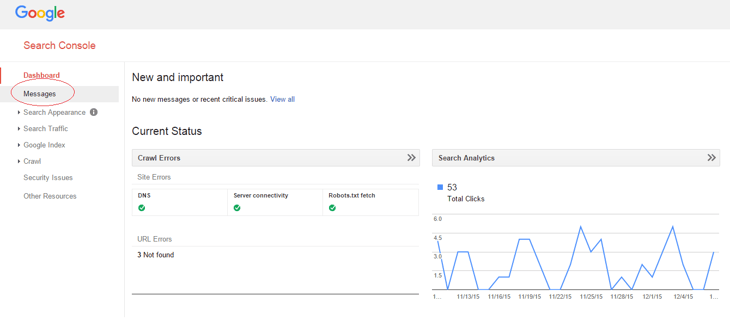
2) Keywords
The keywords section in Google Webmaster Tools is well worth analysing, as it gives an overview of some of the keywords users are finding your website by. The data given here is more than what is given in Analytics so it can really give you a better insight.
You will see a list of keywords that people have visited your website by, from Google. You can filter to see clicks, click through rate, number of impressions and the average position for that keyword. It is also a good idea to filter the data further if needed either by device, country or page to further analyse where visitors are coming from and what keywords are performing better for you.
Tip: Download a report monthly of all of the search queries for that month. Dig out any long tail phrases to use as blog article ideas. Find out more on long tail here: What Is A Long Tail Keyword And Why Should I Care.
To find it, go to search traffic on the left hand side and then onto search analytics. Then click into queries if this isn't selected already. See screenshot below...
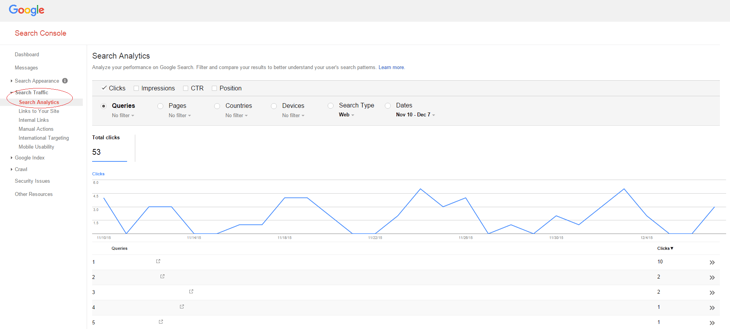
3) Structured Data
This is another useful section in Webmaster Tools. Structured data markup on your website can be tested here. If you are unsure what structured data markup is, it is basically a way to annotate your website content using tags and bits of code, so that machines, like the Google spiders, can understand it better. If you utilise structured data markup on your website then the search engines will be able to index your content better and present it in a more prominent way in the search results. Find out more about structured data here - https://developers.google.com/structured-data/
Tip: Use structured data markup to help your search listing stand out from the crowd with rich snippets, a sitelinks search box and breadcrumb trail.
To find this section in Webmaster Tools, go to search appearance and then structured data.
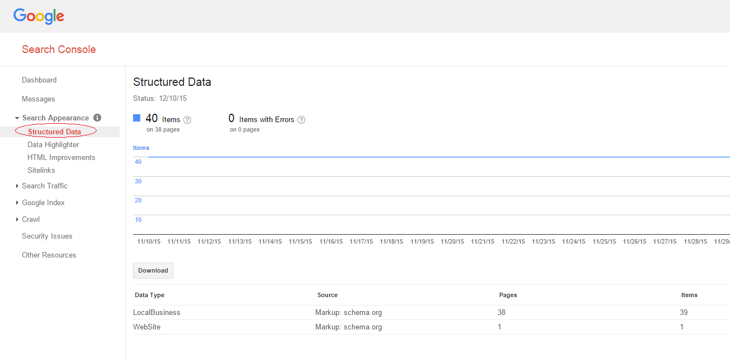
4) Html Improvements
HTML improvements is another really useful tool inside Google Webmaster Tools. It highlights any issues with duplicate, short or long title tags and meta descriptions as well as non indexable content. It will flag up where there are issues and you can then click into them to get more details on what pages the issues are on. You are also able to download a report for reference.
Tip: Use this tool on a quarterly basis, depending on how often your site is updated to make sure you aren't harming your search visibility with duplicate or non filled in meta data.
This tool is available underneath search appearance down the left hand side and then HTML improvements.
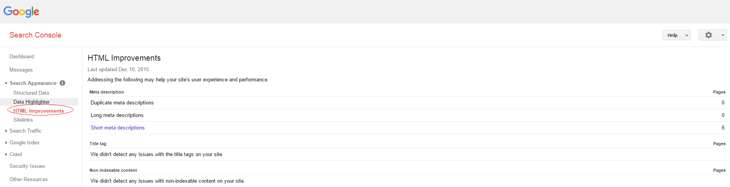
5) Links to site
This is another extremely useful thing to look at in your Webmaster Tools dashboard. It will tell you on average the amount of links pointing back to your site, your most linked pages and how your data is being linked. This is useful to see so you know what pages might need more links from a link building perspective, or what anchor text is being overused and could result in a penalty.
Tip: Check this data on a monthly basis to get an overview of how your link building campaign is working or how you are naturally attracting links.
The links to your site section is available underneath search traffic down the left hand side of the dashboard.
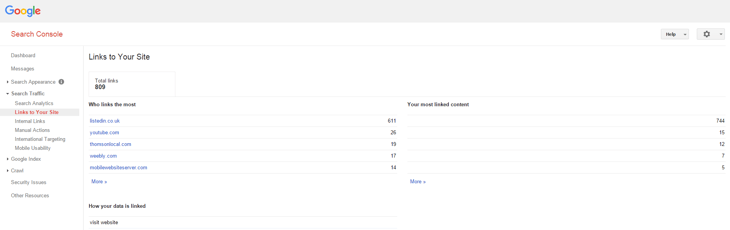
6) Sitemap
The last feature I am going to talk about in this article is sitemaps. This allows you to submit your sitemap to Google or test an existing sitemap. If you don't have a sitemap then I would highly recommend getting one generated. If you have a Wordpress site there is a Google XML sitemap plugin to do this. If you aren't sure then ask your website host or developer to get one created and added to your website. They help Google to crawl your site better and index all of your pages which leads to better visibility.
Tip: I would test an existing sitemap quarterly to make sure there are no errors with it.
You can find this under crawl, down the left hand side and then under sitemaps.
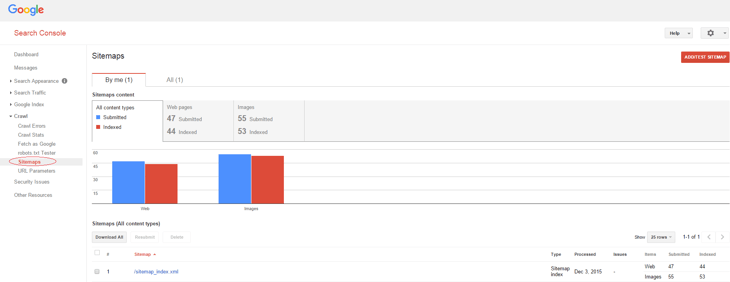
Conclusion
The points I have mentioned above are only a small amount of features available in Webmaster Tools that can drastically improve your marketing results and website performance. So, if you don't have this set up on your website then create a Google account and set up Webmaster Tools today.